Gaming has been an integral part of life for gaming devotees since many decades ago. Today, companies have moved away from using older consoles for gaming, and new operating systems have been developed to render a majority of the classic games unplayable. With that, it becomes difficult to play many retro game titles. However, there have been game conservation measures developed to enable gaming.
One significantone is using emulators to play old games, including PS1 games.However, it is still challenging that not all ROMs are compatible with the most recent operating systems.
More focus has been on Windows, but what happens if you have a Mac device? Read on as we are about to help you get out of despair.
Emulation, ROMs, and PS1 Mac Emulators
You need the ROM file and the emulator itself to emulate a game. ROMs have the game data, and, the emulator behaves like the console system. For PS1 gameplay, you will need a PS1 emulator.When using emulators, you must check their compatibility and what games they can play. Distributing ROMs for games that are not yours is considered illegal, but it is legal to use emulators. PS1 Mac emulators will typically mimic the PS1 console to make the games playable on your Mac device. The following emulators are compatible with macOS;
- PCSX-Reloaded
- OpenEmu
- ePSXe
- PCSX2- It works for PS2 and PS1 too.
How to Use an Emulator and Play
- Download and install your emulator.
Emulators are downloadable from the internet. They come as install packages; therefore, you will need to unpack the archive and follow the steps for installation.You also need to specify the folder to install your emulator. Some prompts may include a license agreement and the components to be installed. To complete the installation, you will need to hit “Finish.”Once you are done, start the emulator.
Note; There are some emulation systems that handle more than one console, but you will find most of them to be individualized.
- Obtain the PS1 ROM files
To get PlayStation 1 ROM games, you can freely download the ROM filesfrom most websites. Typically, there are no ROMs for specific OS. For them, the emulator is the OS.So you will not have to be concerned about downloading ROMs compatible with macOS. The ROM files are usually zipped, so you must unzip them using an unzip program like 7zip. We recommend that you have all PS1 ROMs in one folder.
- Controller Configuration and Customization
A PS1 emulator will allow you to adjust the controller default settings and configuration options to what you prefer.However, configuration is optional. From your screen, you should see a window that has configuration options. You can configure to play using a gamepad or keyboard.OpenEmuautomaps the most common controllers, but other emulatorsmay need manual mapping. Additionally, you can customize the controls to your liking.
- Load and play your ROM
From the emulator’s menu, navigate to “Open.” From there, go tothe location of your ROM file(s) and choose the game you wish to play. Your game should load ready for play.Depending on the emulator you are using, you can take advantage of the auto-save states ormanually save your progress anytime you stop playing.
Final Thoughts
Even after the discontinuation of the PlayStation 1, its games remain very popular among gamers. The good news is that they are still playable today on most devices, including those that run on macOS. All you need to do is find a compatible emulator and PS1 ROM game files, follow the guide we have provided and kick off your play.